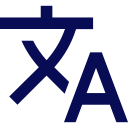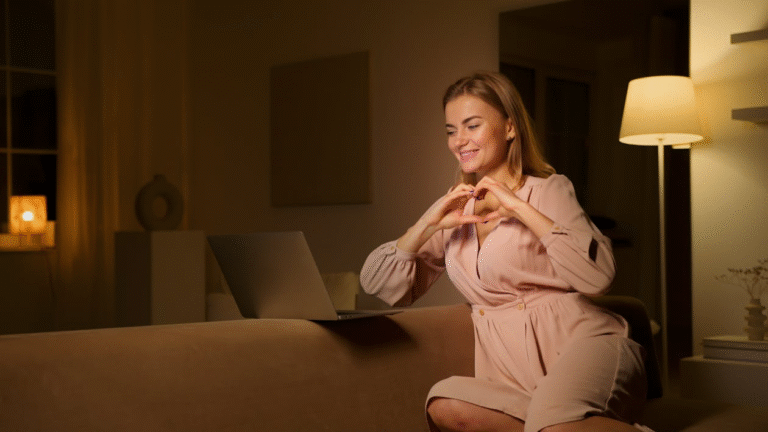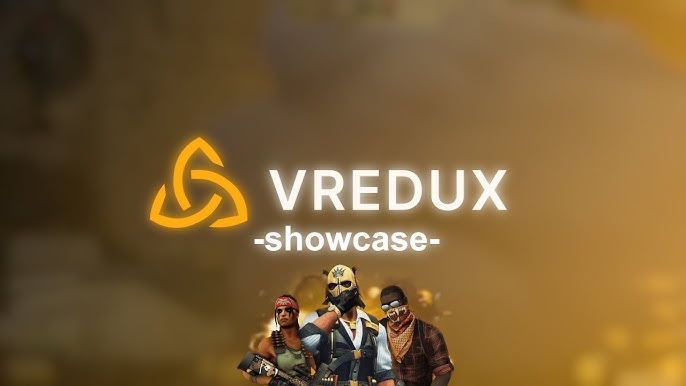Unlocking Your Mouse’s True Potential: The No-Nonsense Guide to DPI Analyzer
You’ve felt it, haven’t you?
That slight frustration when your cursor doesn’t quite land where you want it to. In the heat of a gaming battle, you overshoot your target. While meticulously editing a photo, your brush wobbles just outside the line. It’s a subtle thing, but it chips away at your efficiency and immersion.
Most of us just live with it, blaming our own reflexes. But what if the problem wasn’t you, but a simple misunderstanding between you and your hardware?
At the heart of this disconnect is one of the most misunderstood settings in computing: your mouse’s DPI. And the key to mastering it isn’t just guessing in your mouse software; it’s using a mouse DPI analyzer.
This isn’t just another piece of tech jargon. This is about crafting a digital experience that feels like a natural extension of your will. Let’s pull back the curtain.
The Big Question: What Does DPI Actually Mean?

Let’s get the textbook definition out of the way. DPI stands for Dots Per Inch. In simple terms, it measures how many pixels your cursor moves on the screen for every single inch of physical movement you make with your mouse.
Think of your mousepad as a grid. A low DPI setting, like 800 DPI, means your cursor might move 800 pixels across the screen when you slide your mouse one inch. A higher DPI, say 16000, means that same one-inch slide sends your cursor flying 16,000 pixels—potentially across multiple screens!
This is the core of it: DPI is a measurement of sensitivity at the hardware level. But here’s where the confusion starts. People often treat it as a simple “faster/slower” slider, when in reality, it’s the foundation of your entire pointing experience.
Why Should You Even Care? DPI in the Real World
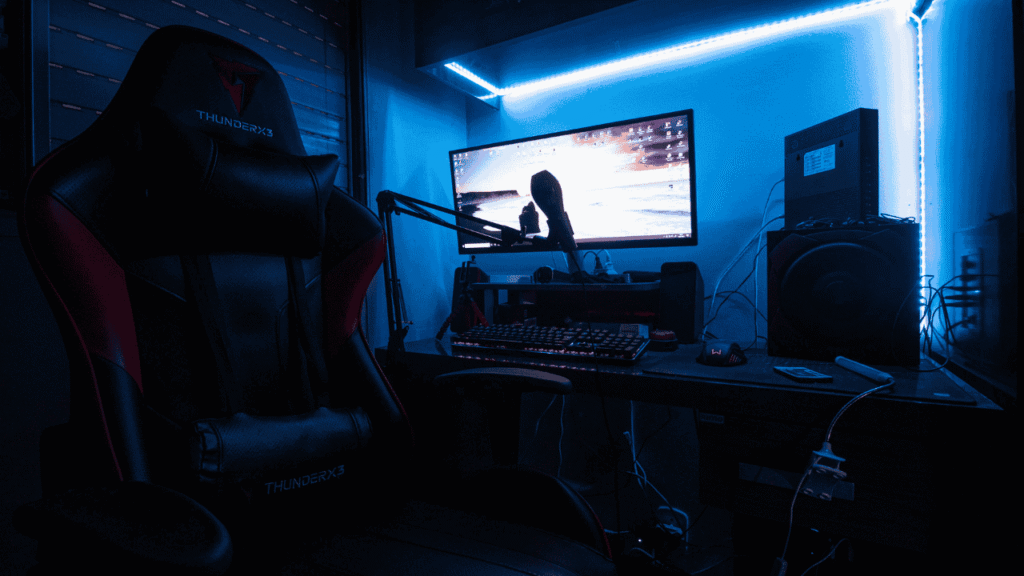
The ideal DPI isn’t a single number. It’s a personal preference that shifts dramatically depending on what you’re doing. Let’s break down the two main camps: gaming and productivity.
For the Gamers: Precision is Everything
In the world of competitive gaming, your aim is your currency. Your mouse sensitivity, which is a combination of your DPI and your game sensitivity slider, dictates everything.
- Low DPI (e.g., 800 DPI): This is the sweet spot for many professional first-person shooter (FPS) players. Why? It promotes stability. A lower DPI requires larger arm movements for big turns, but allows for incredibly precise, wrist-based micro-adjustments. This reduces jitter and makes it easier to track a moving target’s head. It’s about control, not speed.
- High DPI (e.g., 3000+): This is more common in games like MOBAs (League of Legends, Dota 2) or RTS (Real-Time Strategy) games, where you need to whip the cursor across the screen to manage multiple units or maps quickly. The trade-off is a potential loss of fine-tuned precision.
The goal is to find a DPI that becomes second nature, building unwavering muscle memory. But you can’t do that if you don’t know your true, starting DPI. That’s where a mouse Dpi test becomes your most valuable training partner.
For the Creators and Professionals: Efficiency is King
For graphic designers and anyone deep in photo editing, precision is just as critical. When you’re zoomed in at 400%, trying to nudge a layer by a single pixel, a sky-high DPI is your enemy. It makes your cursor feel twitchy and uncontrollable.
A moderate DPI allows for smooth, deliberate mouse movements. It lets you click on tiny UI elements, draw smooth vector paths, and make precise selections without your hand trembling. The same logic applies to video editors scrubbing through timelines or architects working in CAD software. The right DPI setting reduces fatigue and increases accuracy, turning a day’s work from a fight against your tools into a seamless flow.
The Myth of “Higher DPI = Better” (And The DPI Arms Race)

Mouse marketing has done a number on us. We’re bombarded with boasts of “26,000 DPI sensors!” It creates an arms race, making us think that a bigger number must mean a better mouse.
This is, for the vast majority of users, pure nonsense.
There comes a point of diminishing returns. Once your DPI is so high that a millimeter of movement sends your cursor into another orbit, it becomes useless. It introduces noise, requires an impossibly steady hand, and offers no practical benefit. For most gamers and professionals, the useful range tops out around 3200-4800 DPI. The real value of a high-DPI sensor isn’t in using its maximum setting, but in its performance and lack of smoothing at its lower settings.
Chasing the highest DPI is like buying a sports car that can go 300 mph but only ever driving it in city traffic. The potential is there, but it’s not what you actually need.
The Digital Quicksand: Windows Settings and Their Pitfalls

Now, let’s talk about the software side of things, because this is where many well-intentioned setups go to die. Inside your Windows Mouse Properties, you’ll find two notorious settings: Pointer Speed and Enhance Pointer Precision.
Pointer Speed: This is a software-level multiplier. If you set it above the 6/11 default, Windows is artificially inflating your movement. It’s taking the data from your mouse and guessing where you meant to go, which can lead to inconsistent and inaccurate cursor placement.
Enhance Pointer Precision: This is a fancy name for mouse acceleration. With this on, the distance your cursor travels isn’t just based on how far you move your mouse, but also on how fast you move it. A slow swipe might move you a short distance, while a fast flick could send you across the screen.
For gaming and precision work, mouse acceleration is a nightmare. It destroys muscle memory because the same physical movement doesn’t always result in the same cursor movement. The universal advice from pros? Set Pointer Speed to the 6th notch (the middle) and uncheck Enhance Pointer Precision. This gives you raw, 1:1 input from your mouse.
Your Secret Weapon: Introducing the DPI Analyzer
So, you’ve adjusted your Windows settings. You’ve tinkered with the DPI sliders in your mouse software. But you still have a nagging feeling. “Is my mouse actually at 800 DPI? Is my game sensitivity truly what I think it is?”
This uncertainty is what a mouse DPI analyzer is designed to eliminate. It’s not a magic tool; it’s a measuring tape for your mouse. It tells you, with cold, hard data, exactly what your effective DPI is.
The principle is beautifully simple. The tool knows a specific distance on your screen in pixels. You perform a controlled physical movement with your mouse, and it calculates the DPI based on how many “counts” your mouse sensor registered.
A Step-by-Step Walkthrough: Running Your Own Mouse DPI Test

Let’s demystify the process. Using a mouse DPI analyzer is straightforward, but doing it right is key to getting accurate results.
- Find a Good Analyzer: Use a reputable online tool. The best ones are simple and ad-free, focusing purely on the test.
- Prepare Your Space: Clear a large, flat section of your mousepad. You’ll need a clean, consistent surface for an accurate measurement.
- Input the Target Distance: The analyzer will ask for a distance. A common and reliable value is “10 inches.” You’ll often see a visual ruler on the screen.
- The Critical Movement: This is where you need a steady hand. The tool will instruct you to click and hold the mouse button. While holding, you need to move your mouse exactly the specified distance (e.g., 10 inches) in a straight line, as steadily as you can. Don’t rush. The tool is tracking every micro-movement your sensor makes.
- Complete the Test: Once your cursor has traveled the full length of the on-screen ruler, release the mouse button. The tool will instantly calculate your true DPI.
You’ll see a number pop up. That’s your real, measured DPI. It’s not uncommon for this to be slightly different from what your mouse software claims, due to driver issues, software multipliers, or other system settings. This is the “aha!” moment the tool provides.
Beyond the Number: What to Do With Your DPI Analysis

Getting your DPI is just the beginning. The real power is in the interpretation and action.
- If Your Measured DPI is Lower Than Expected: Your system might be applying a negative multiplier somewhere. Double-check your in-game sensitivity and Windows settings.
- If Your Measured DPI is Higher Than Expected: You likely have some software acceleration enabled. Revisit the Windows settings we discussed.
- For Gamers: Calculate Your True Sensitivity (eDPI): The most powerful application for a gamer is finding your eDPI (Effective DPI). This is your (True DPI) x (In-Game Sensitivity). For example, if your mouse DPI analyzer reveals your true DPI is 820, and your Valorant sensitivity is 0.5, your eDPI is 410. This number is universal. You can use it to replicate your exact feeling across different mice or even different games that have similar sensitivity scales. This is the holy grail of consistency.
- For Everyone: Find Your Comfort Zone: Use the analyzer to test different DPI settings. Set your mouse to 800, run the test, then feel it in your daily work. Then try 1200. Then 1600. Pay attention to which setting feels most natural and allows you to effortlessly move from one screen corner to another without overshooting your targets in photo editing or design software.
The Final Click: Building a Relationship With Your Tools
Your computer mouse is the most intimate piece of hardware you own. You’re in constant, physical dialogue with it. Treating its setup as a “set it and forget it” affair is a disservice to your own potential.
A mouse DPI analyzer isn’t for the paranoid or the overly technical. It’s for anyone who values control, precision, and removing the hidden friction between their intention and their action. It’s the first, crucial step in moving from fighting your tools to wielding them with confidence.
So, take five minutes. Click anywhere on a search bar, find a good analyzer, and finally learn the truth about your mouse. Your cursor—and your future, more precise self—will thank you for it.
FAQ’s
How can I check my DPI?
You can’t know your true DPI just by looking at your mouse software. To check it accurately, you need to use a dedicated online mouse DPI analyzer tool. These tools measure your DPI by tracking your mouse movements over a known distance.
How to use a DPI analyzer?
It’s a simple process:
- Go to a mouse DPI analyzer website.
- Click and hold the mouse button.
- Move your mouse a set distance (like 2-3 inches) in a straight line.
- Release the mouse button.
The tool will instantly calculate and display your true DPI.
Is 3200 better than 1600 DPI?
“Better” depends entirely on what you’re doing. For competitive gaming, many pros prefer a lower DPI like 800 DPI for its superior control. For productivity tasks or high-resolution monitors, 1600 DPI or 3200 DPI can feel smoother and require less physical arm movement. There’s no single “best” number—it’s about personal preference for your gaming and productivity needs.
How to accurately check DPI?
For the most accurate mouse DPI test, ensure you:
- Use a consistent, smooth mousepad surface.
- Move the mouse steadily and straight during the test.
- Disable mouse acceleration (like Enhance Pointer Precision in Windows) beforehand, as it skews the results.