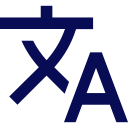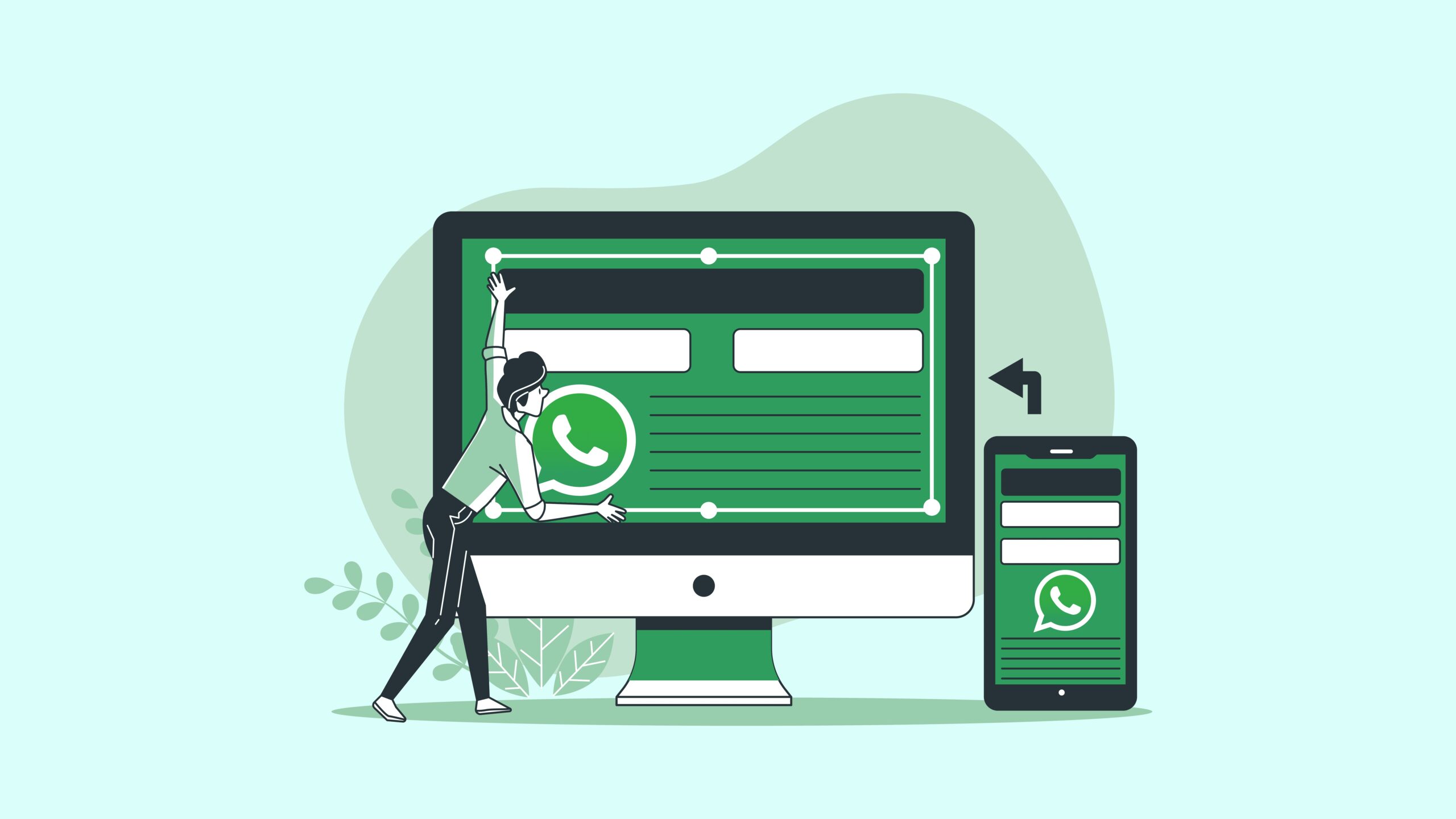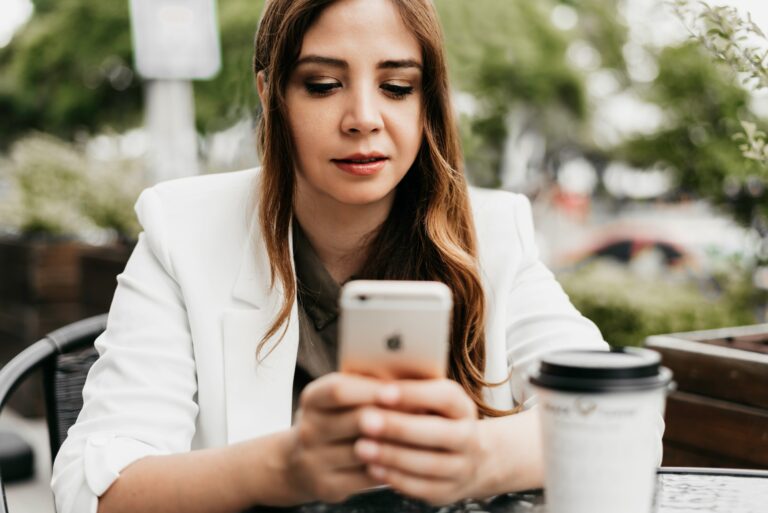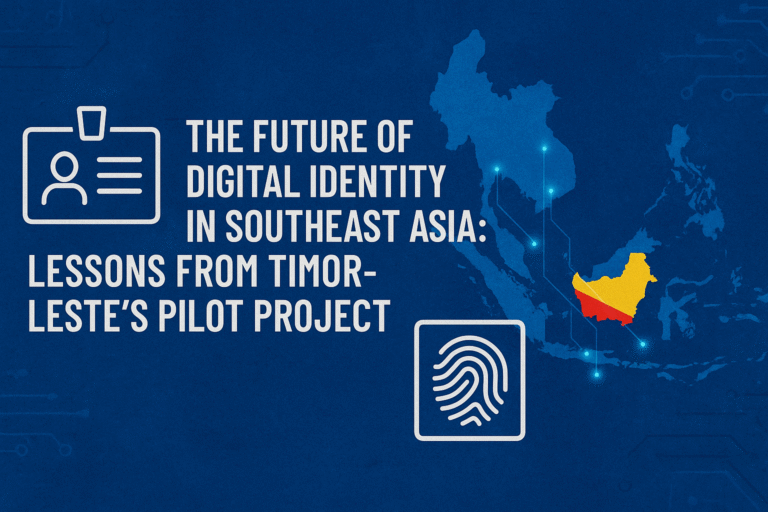WA Web Login Issues: Solving Common Connection Problems
Wa Web is one of the most efficient ways to stay connected on different devices these days. And for the people who work long hours on their laptops or desktops, WhatsApp Web is a pretty decent way to keep up with chats without having to constantly reach for their phone. But like any other online tool, there are sometimes login issues or connection issues that can be slow and frustrating. In this article, we will explore the more common Wa Web login issues and give you step-by-step solutions on how to get WhatsApp Web back on track.
Understanding WA Web and Its Importance
First, it’s important to understand what WA Web is actually doing here. Wa Web is a service that acts as a mirror of your phone’s WhatsApp account on a computer browser, making it easier for you to send messages, share files, and manage your chats more effectively. Whether you’re a student, an employee remotely, or a business owner, WhatsApp Web saves you time and makes it easier to multitask, which is why fixing connection issues at a glance is so important.
Common WA Web Login Issues
Most of the time the problem with Wa Web is the fact that the QR code don’t scan. This can happen if the phone’s camera is dirty or not properly focused. Another issue with Wa Web is browser compatibility, because sometimes outdated browsers may not allow an easy login. The other reason is unclean Internet connection on the phone or computer can cause Wa Web to log out unexpectedly or not load messages.
Checking Internet Connectivity
The first thing you need to check is your internet connection. Wa Web needs the internet of your phone to be synced with messages, so if your phone is offline the login session will not work on the desktop PC. Make sure the computer and phone are connected to the same stable connection. If the network disconnects repeatedly you can try switching from Wi-Fi to mobile data, wait a few minutes to see if Wa Web gets stable.
Clearing Browser Cache and Cookies
Sometimes, stored cache and cookies can interfere with WhatsApp Web sessions. A quick fix is to clear your browser’s cache, restart the browser, and try scanning the QR code again. Many users find that this refresh helps Wa Web load properly and reconnect without further issues. It is also recommended to use popular browsers like Chrome, Edge, or Firefox for the best experience.
Updating Devices and Apps
Another quick and easy way to fix this is to make sure your phone’s WhatsApp app is up-to-date with the latest version of the app. Deprecated applications could lead to issues syncing with whatsapp web. A similar thing is true of your browser. Updating it frequently can improve performance of wa web and prevent unintentional logout.
Logging Out of All Devices
If none of the above work try logging out of all active WhatsApp Web sessions from your phone settings and back in to refresh your session with any errors possibly caused by corrupted login data. Once you’re done you can then open Wa Web again and scan the QR code to connect on a fresh server.
Preventing Future Issues
In order to reduce further disruptions, practice good web browsing practices and update your devices. DO NOT use WhatsApp Web on public or shared computers unless you have signed out after logging out. It should be considered that WA Web is used over a secure connection as it will be used for confidential purposes.
Final Thoughts
How to prevent all types of problems with Facebook Connect Frequently Asked Questions Using social networks is tough enough without having to worry about log-in issues on Wa Web. But troubleshooting problems on Wa Web isn’t always an insurmountable task. With these tips, getting connected across your devices will be easier and more reliable. Which means you’ll be able to use Wa Web at your most social and productive moments.
Disclaimer:
This article is for informational purposes only and is not affiliated with WhatsApp Inc. or Meta Platforms, Inc. The troubleshooting tips provided here are general solutions that may not resolve every issue, as performance can vary depending on device type, browser, operating system, and app version. Always keep your apps and browsers updated, and refer to WhatsApp’s official support resources for the most accurate guidance. Use WhatsApp Web responsibly and avoid logging in on public or shared devices without signing out to protect your privacy.