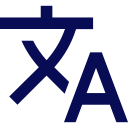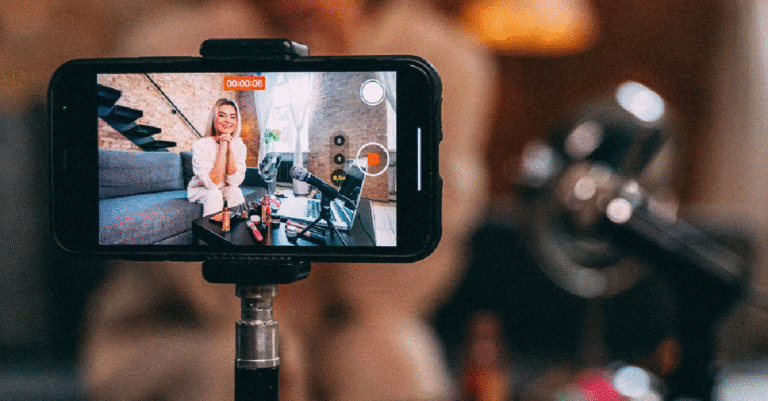How to Choose a Monitor That Works With Your Laptop, Phone, or Console
In this guide, we’re going to cover everything that you need to know about choosing a monitor for all of your devices, and we’ll also explain what makes a portable monitor compatible with every operating system, phone, console, and laptop. If you’ve ever struggled to get a screen to work with all of your computers and gadgets, this is the article for you.
Why Do You Need a Monitor That Works With All Your Devices?
Gone are the days where the only monitor you needed for your computer was the desktop screen built into your laptop. Many professionals, gamers, content creators, and general users find that they need additional screens in order to work effectively and comfortably. That’s where the perfect all-in-one monitor comes in.
Key Features and Considerations When Choosing a Monitor
Before you start shopping for monitors, you should familiarize yourself with the different features that each screen has. A good multi-device monitor will be easy to set up and use, and it should include:
1. Screen Size and Resolution
Resolution and screen size can have a big impact on your user experience, especially if you’re planning on using a monitor as an extension of your phone or computer. Screen size options include:
15-24 inches: Best for portable and lightweight use, as well as if you don’t want your monitor to take up much space on your desk. The most versatile size for external monitors that work with phones, tablets, and PCs.
27 inches or more: Ideal for working with productivity and gaming, but you might find that screen real estate can start to feel a little wasted if you mainly work with your phone or tablet.
Resolution:
Full HD (1080p): Works fine for general use, but might start to feel like a downgrade on larger monitors with higher native resolution.
QHD (1440p): Offers better visuals and greater detail on the screen. A better option for professionals, especially when working with creative software.
4K UHD: This is the best option if you want razor-sharp images and ultra-detailed displays for video editing or gaming. Check out 4k computer monitors 24 for a premium monitor with a good mix of size and resolution.
2. Display Technology
The type of display on a monitor can affect everything from colors to brightness, viewing angles, and contrast. Display panel technology options include:
- IPS Panels: IPS is the most widely used screen technology, and it has a lot of benefits when it comes to color accuracy and wide viewing angles. IPS is perfect for tasks like photo and video editing, as well as office work.
- OLED Panels: OLED displays have some of the best blacks, contrast, and colors on the market, as well as a faster response time for next-level gaming. OLED monitors are also better for watching movies and fast-paced gaming.
- VA Panels: VA panels are ideal for things like streaming video and movie-watching, as they have great contrast. However, if you want a versatile screen, VA panels might be limiting since they have worse viewing angles.
3. Refresh Rate and Response Time
Gamers and multimedia users will care a lot more about things like refresh rate and response time, so it’s important to know how these can affect your experience.
- 60Hz: Standard refresh rate is great for general use or working, and browsing.
- 120Hz and higher: This is the best option for gamers and video editors who want to get the most out of fast motion.
- Response Time: A lower response time is better, and anything 1-5ms is going to offer razor-sharp images without motion blur.
4. Connectivity Options
A good monitor will need to have ports that are compatible with all of your devices. Ports to look for include:
USB-C: One of the most powerful and advanced cables that you can use, with USB-C you can power your devices, transfer data, and connect to the screen without having to use extra adaptors.
HDMI: HDMI is one of the best ports for gaming consoles like PlayStation, Xbox, and Nintendo Switch.
DisplayPort: Another common port type, DisplayPort is more popular for Windows PCs and laptops.
Mini-HDMI and Micro-HDMI: Mini-HDMI and Micro-HDMI ports are more compact than standard HDMI ports, and they’re a good choice for tablets and more compact devices.
Wireless Casting: Monitors with built-in wireless options are more popular than ever, especially for portable displays that connect to your devices without cables.
5. Compatibility With Operating Systems and Devices
Monitors can be great, but not all screens are compatible with every device. Here are some examples:
Laptops: Most laptops run Windows, MacOS, or ChromeOS and will support external monitor, but sometimes you might need a special cable.
Phones: Android phones like Samsung Galaxy support desktop modes (Samsung DeX) when connected to a monitor. However, iPhones require special adapters or wireless casting (AirPlay) in order to connect to an external display.
Consoles: Make sure that’s monitor supports your console’s maximum resolution and refresh rate 4k, 60hz and 120hz etc.

Next-gen consoles like PS5 and Xbox Series X will need a 4K monitor with HDR and 120Hz refresh rate in order to make use of their features. Portable monitors are ideal if you don’t want to be stuck in one place and need to game on the move.
Final Thoughts
Choosing a monitor that will work with your laptop, phone, or console is easier than ever these days. If you know what you need from your screen, there are a lot of great options for connecting your devices with just one cable, and with portability and display quality higher than ever, it’s possible to upgrade your entire multimedia setup with the right monitor. If your priority is versatility, an external monitor with multiple ports and compatibility with every device is a great choice.